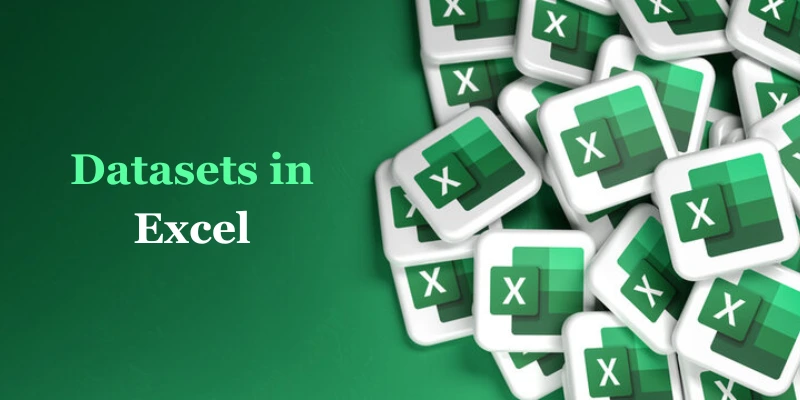
Ever tried opening a massive Excel file only to be greeted by that dreaded spinning cursor? Or worse—Excel just freezes or crashes altogether. If you’ve thought, “My Excel keeps crashing every time I open this file!” — you’re not alone.
Many professionals depend on Excel for everything from simple calculations to advanced financial models. But when those spreadsheets become data-heavy, things can get sluggish—fast. The good news? With the right practices, you can manage even large datasets without pulling your hair out or losing your work.
Whether you’re working in finance, HR, logistics, or marketing, mastering Excel for big data is a game-changer. And that’s exactly what hands-on programs like Advanced Excel Training in Chennai are designed to help you with—giving you the skills to keep Excel fast, efficient, and reliable. Let’s dive into some practical strategies that can help you work smarter with large Excel files without worrying about crashes or freezes.
Why Excel Struggles With Large Datasets
First, let’s understand why Excel file keeps crashing when working with big data:
- Too many formulas running at once.
- Excessive use of volatile functions like INDIRECT, OFFSET, or NOW().
- Huge data ranges (hundreds of thousands of rows).
- Too many pivot tables, charts, or conditional formatting rules.
- Embedding external links or images that bloat file size.
Excel isn’t a database system—it’s a spreadsheet tool. Pushing it beyond its limits can cause even a well-organized excel sheet keeps freezing unexpectedly.
Step-by-Step Tips to Keep Excel from Crashing
Here’s a checklist to help keep things smooth:
1. Use Tables and Named Ranges
Converting your data into structured tables not only improves navigation but also reduces the chance of calculation errors and unnecessary slowdowns. Tables auto-expand and make referencing cleaner.
2. Limit Volatile Functions
Volatile formulas recalculate every time you make a change. If you’ve got a 50,000-row sheet with dozens of OFFSET or INDIRECT functions, you’re practically begging Excel to choke.
Try using simpler alternatives or pre-calculate values when possible.
3. Split Your Data
Instead of one massive workbook, consider using multiple smaller workbooks or sheets. Link them only when necessary. This helps isolate problems and keeps memory use in check.
If your large Excel file keeps crashing, this trick alone can cut the workload in half.
4. Turn Off Automatic Calculations
Switching to manual calculation mode gives you control over when Excel recalculates formulas. This is a lifesaver for large models.
Go to: Formulas > Calculation Options > Manual
Just don’t forget to hit F9 when you want to update results!
Helpful Excel Features You Should Be Using
To efficiently manage large datasets, Excel offers built-in tools that often go underutilized.
Power Query
Power Query helps you import, clean, and transform data—without affecting your main sheet until everything’s ready. It also helps reduce file size significantly.
Power Pivot
Need to analyze data beyond a million rows? Power Pivot lets you build data models, create relationships, and run calculations faster than standard pivot tables.
These features are commonly covered in-depth in Take Microsoft Excel Training programs, especially advanced modules that focus on real-world Excel use cases.
Optimize File Size and Performance
Here are a few more ways to reduce the risk of freezes or crashes:
- Save as Binary (.xlsb) instead of .xlsx – Smaller and loads faster.
- Remove unnecessary formatting, like unused cell colors or borders.
- Avoid merged cells – They confuse Excel’s calculation and sort logic.
- Clean up unused rows and columns that might contain hidden data.
If your excel sheet keeps freezing during a critical task, trimming excess formatting might be the solution you need.
Excel Help Businesses – If Used Right
Despite its limitations, Excel remains a powerful tool for data analysis, automation, and decision-making. The key is knowing how to use it efficiently.
Here are just a few ways Excel help businesses run smoother:
- Sales teams track forecasts, leads, and revenue trends.
- HR manages employee performance and payroll.
- Finance departments build models, budgets, and reports.
- Marketing professionals analyze campaigns and KPIs.
In all these Excel use cases, one thing is clear—productivity soars when users know how to manage data without crashing Excel.
Learning from a Training Institute: Is It Worth It?
Absolutely. Many professionals struggle because they’re self-taught or only know the basics. But large data management in Excel requires strategic thinking and expert techniques.
Joining a reputable Training Institute in Chennai can give you access to structured courses, project-based learning, and industry trainers who’ve been in your shoes.
You’ll learn not just how to use Excel, but how to master it under pressure, especially with real-world datasets. If you’ve ever screamed internally because your large Excel file keeps crashing, take comfort you’re not alone, and you’re not stuck.
With smart techniques, structured tools, and a deeper understanding of Excel’s limits and capabilities, you can transform the way you work. You’ll stop dreading that next big report and start handling large datasets with confidence and efficiency.